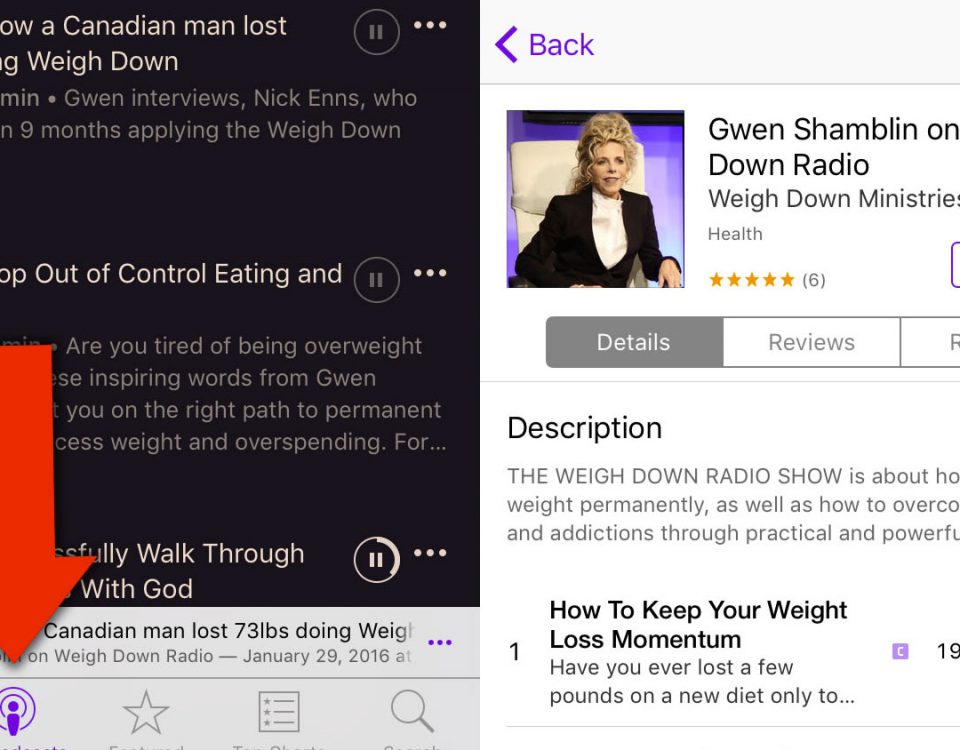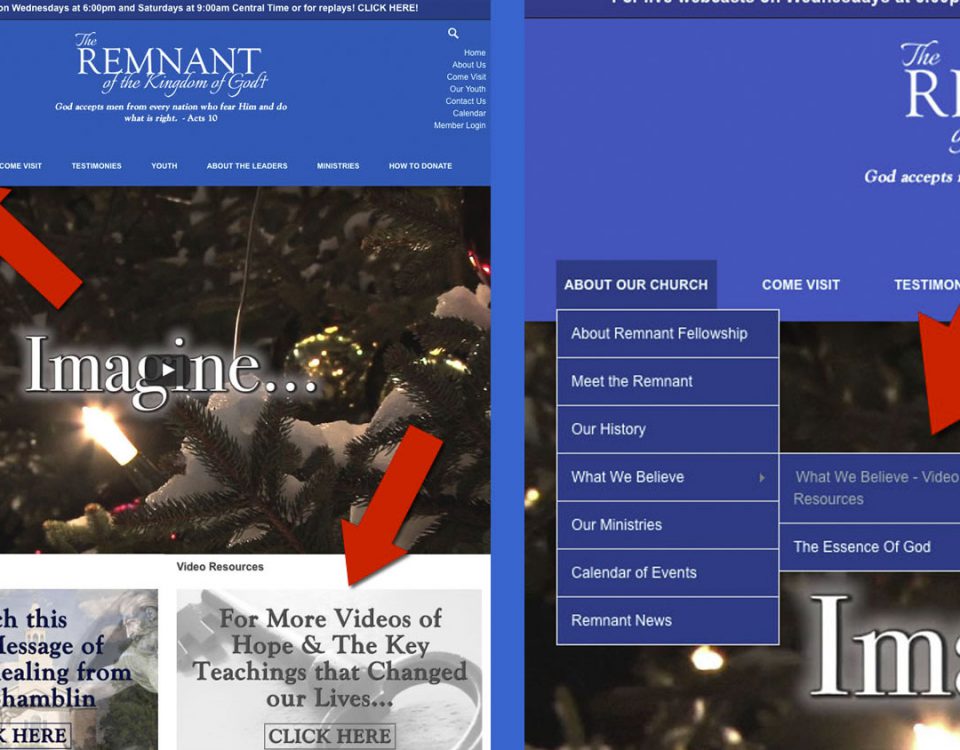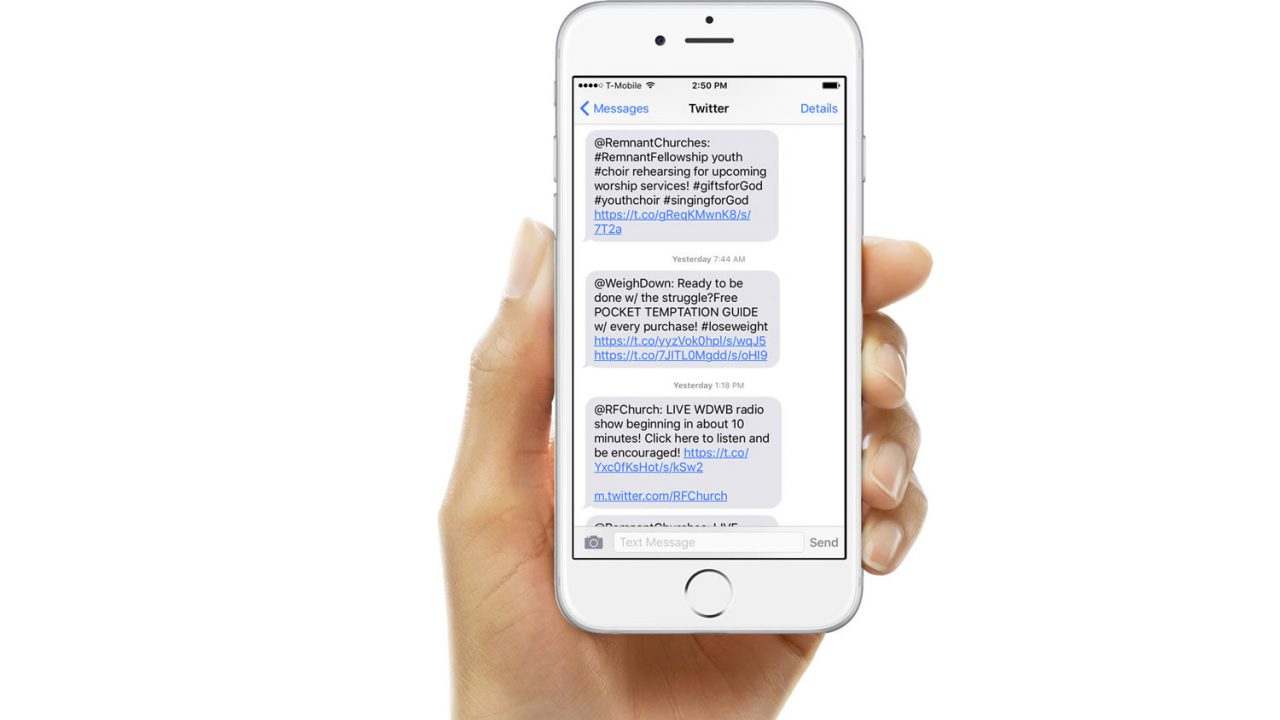
“But blessed are your eyes because they see, and your ears because they hear. For I tell you the truth, many prophets and righteous men longed to see what you see but did not see it, and to hear what you hear but did not hear it.” – Matthew 13:16-17
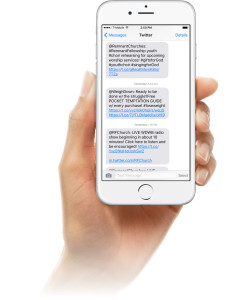
This Scripture reference from the Book of Matthew brings to mind the blessing of our ability to COMMUNICATE with each other so easily and freely in our current times. Here in the Remnant Fellowship and Weigh Down Ministries, we are doing all that we can to use social media outlets like Twitter, Facebook, Pinterest, YouTube, our many websites, and much more…ALL with the purpose of reaching as MANY people around the world with this Truth as we possibly can. GOD surely must be in a HURRY to get His Word OUT. Otherwise, we as Christians wouldn’t have so many resources for quick communication at our fingertips. And speaking of Twitter, the very nature of that service is about receiving messages, news, updates, etc. in REAL time…like “breaking news.” THAT should give all of us a clue about GOD’S purpose behind all of this. THINK about it. If our purpose in life is to seek and find this relationship with the Almighty GOD and share it with the world, then GOD has gone way over-the-top in providing the technology to His people to do just that…SHARE His Word and the opportunity we have to CHANGE! Given this, we definitely want to make sure that YOU know how to receive “Tweets” and Text Messages from this Church and Ministry on your mobile phone…if you have a phone that is capable of receiving such communication. And SO, to make it as easy and understandable as possible for YOU to take part in the “instant” news that we all have a chance to share in, we have put together a “HOW-TO” for you. ALL of this can be summed up in just FOUR steps…but each step has more detail to it…and we have those details for you right here in this article!
- Sign up for a Twitter account (if you don’t already have one).
- Add your mobile phone to your Twitter account.
- Choose the Twitter accounts you wish to follow.
- Choose which Twitter accounts that you wish to receive Text messages from.
NOW – Here’s the BREAKDOWN of those steps. Don’t worry! Even though there are multiple “action points,” it’s not complicated, and the actual Twitter website will walk you through each of these steps…just like you’ll see them here. And once you get set up the FIRST TIME, actually “following” people will be quick and easy each time you decide to do it.
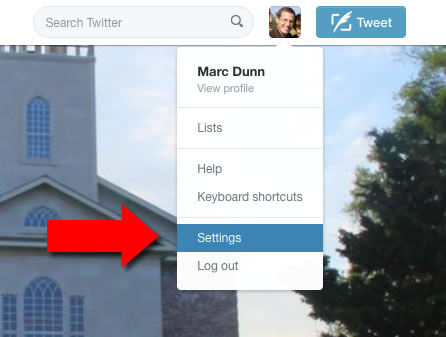 Sign up for a Twitter account – Sign up for a Twitter account HERE.
Sign up for a Twitter account – Sign up for a Twitter account HERE.- Add your mobile phone to your Twitter account. We’re going to show you how to do it from your desktop or laptop. To setup your mobile through an app or texting, see the twitter help page HERE.
- Once logged in, click on your icon in the top right of the twitter page and choose Settings.
- On the left side, click on the Mobile tab.
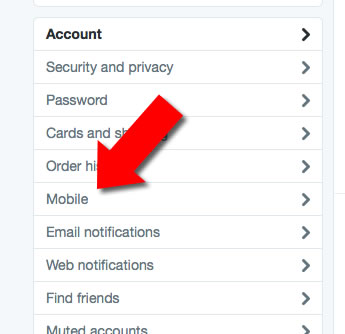
- Choose your Region or Country from the first drop-down menu.
- Enter your mobile number. No need to include your country code or leading zero; we handle these automatically.
- Click Continue to begin verifying your phone.
- Twitter will send an SMS text message to your phone number. Go back to Twitter and enter the code contained in that message. Click Continue.
- Your phone should now be added to your Twitter account, and Twitter will send an SMS text message as confirmation.
- The last step will to check the boxes next to Text notifications for each type of notification you would like enabled for your device. Make sure you check the box for Tweets from people you’ve enabled for mobile notifications to receive text message notifications any time a specific person Tweets.
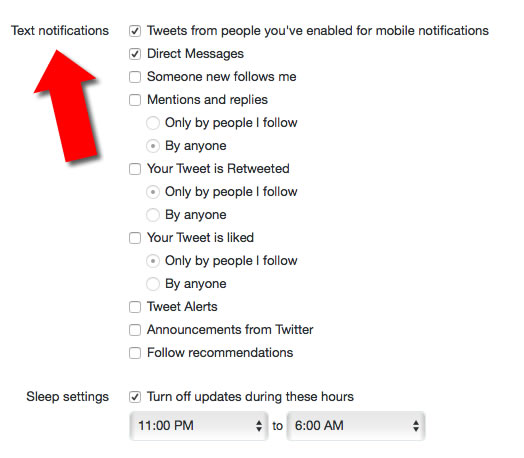
- For more information on adding your mobile number, visit the Twitter help page here: https://support.twitter.com/articles/110250-how-to-add-your-mobile-number-via-web
- For more information on choose which text notifications to receive, visit the Twitter help page here: https://support.twitter.com/articles/20169920-how-to-get-sms-notifications-for-tweets-and-interactions
- Once you are logged into Twitter, you can find people to follow by clicking on the “Find Friends” link in the “Who to Follow” section on the left side of the bar of the Twitter page.
- You can also click on the links below to get to the main Twitter pages for Gwen Shamblin, Michael Shamblin, Elizabeth Hannah, Remnant Fellowship, and Weigh Down Ministries.
- Choose the Twitter accounts you wish to follow.
- Gwen Shamblin – https://twitter.com/gwenshamblin
- Michael Shamblin – https://twitter.com/michaelshamblin
- Elizabeth Hannah – https://twitter.com/ElizabethRFC
- Remnant Fellowship Member Tweets– https://twitter.com/rfchurch
- Remnant Fellowship Public Tweets– https://twitter.com/RemnantChurches
- Weigh Down Ministries – https://twitter.com/weighdown
- Remnant Youth – https://twitter.com/rfyouth
- Connection Café – https://twitter.com/connectioncafe7
- Once you are on the Twitter page of person you want to follow, simply click the FOLLOW button on the right side. This will bring all of their “Tweets” (like text messages or posts) to your Twitter page.
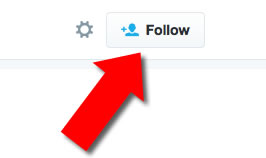
- Choose which Twitter accounts you want texts from (to receive on your PHONE).
What is SMS? It stands for short message (or messaging) service, a system that enables cellular phone users to send and receive text messages.
- Visit the PROFILE page or click on the USERNAME of the user whose updates you want to receive via SMS (text message). You can also reach this section by typing https://twitter.com/[ enter person’s username ] in your web browser’s URL (internet address) bar…OR you can click through from your “Following” page.
- Click the Person Icon on the user’s profile…and select “Turn on mobile notifications” from the drop-down menu.
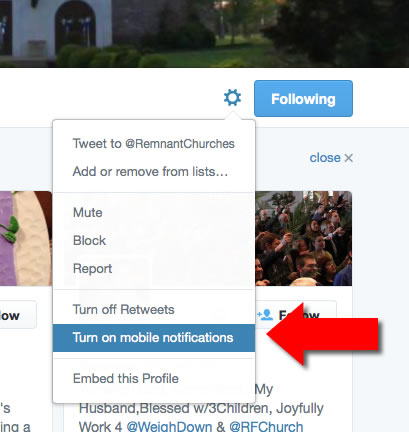
- If you no longer wish to receive text message updates from this particular user, select “Turn off mobile notifications” from the same drop-down menu.
- If you have any questions, please visit the following link for assistance on the Twitter website – http://support.twitter.com/articles/20169920-how-to-get-SMS-Notifications-for-Tweets-and-Interactions.
Think of this whole “getting Tweets to your phone” process as signing up for the latest and greatest “breaking news.” It will be WORTH IT for you to take the time and do this. We continue to pray that this will prove to be helpful for you, and we will keep the “Tech Tips” coming, so visit remnantnews.com frequently for the latest news and updates!